Gmail has introduced new feature for composing email, we can call it as new look also. This feature is very simple and easy to use and gives a better experience than the previous Gmail composer.
For switching this new look or feature you need to open your Gmail and click the compose button. You can find “Try out the new compose experience” highlighted in the right of the menu just beside the labels button. You can see as in the image the above image. You may also find “Try out the new compose experience”, when you sign-in to your Gmail.
The next step is click “Try out the new compose experience”, link, this will reload and bring you to the new look of Gmail composer. The next screen will be as show in the below image. This shows how the new composer works. Click got it button for proceeding to the next step.
Once you click the got it button, the new composer window will appear as show in the below image. This has new features included.
As you can see we can still see the inbox and other labels in the background of the composer. One of the best and new feature of Gmail composer is that we can access the inbox and other labels as well as compose the mail without swapping the gmail composer. You can see that i have opened my inbox and check the message without discarding the composer.
In the new composer you can add recipients - to, cc, bcc. To add recipients you need to click on recipients . Then you can add cc and bcc also.
We can find some more new features some of them are : Insert files using Drive, Insert photo. Insert emotions are yet to come. You will find these features which are included in the + symbol. Once you hover the mouse pointer on + symbol you can see the new features. It looks like the image below.
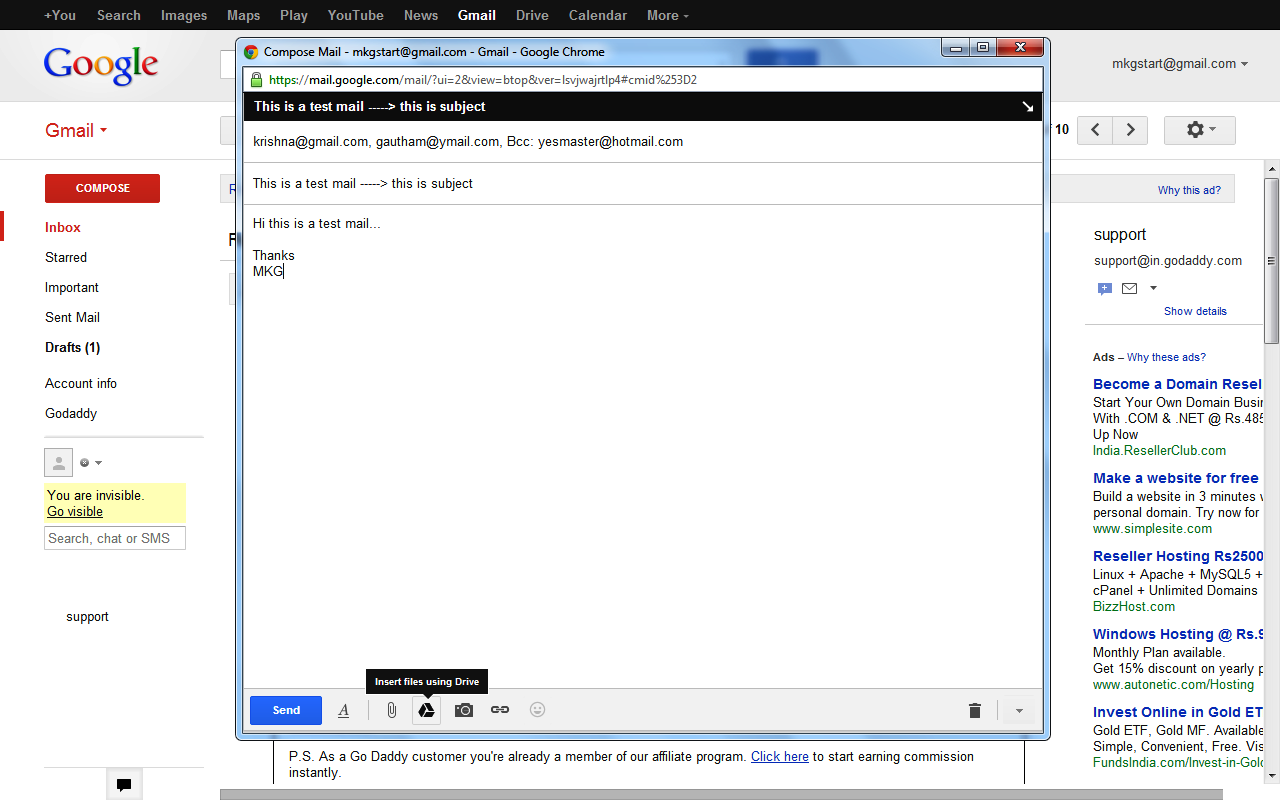
Beside these features you can check the more icon. Here we will find Label, plain text mode, print, check spelling and if you want to Switch back to old compose, this also is included. You can edit the labels as well. Look into the below image for reference.
For more features “Try out the new compose experience” of Gmail. Hope this post helped you.Will get back to you with new post.
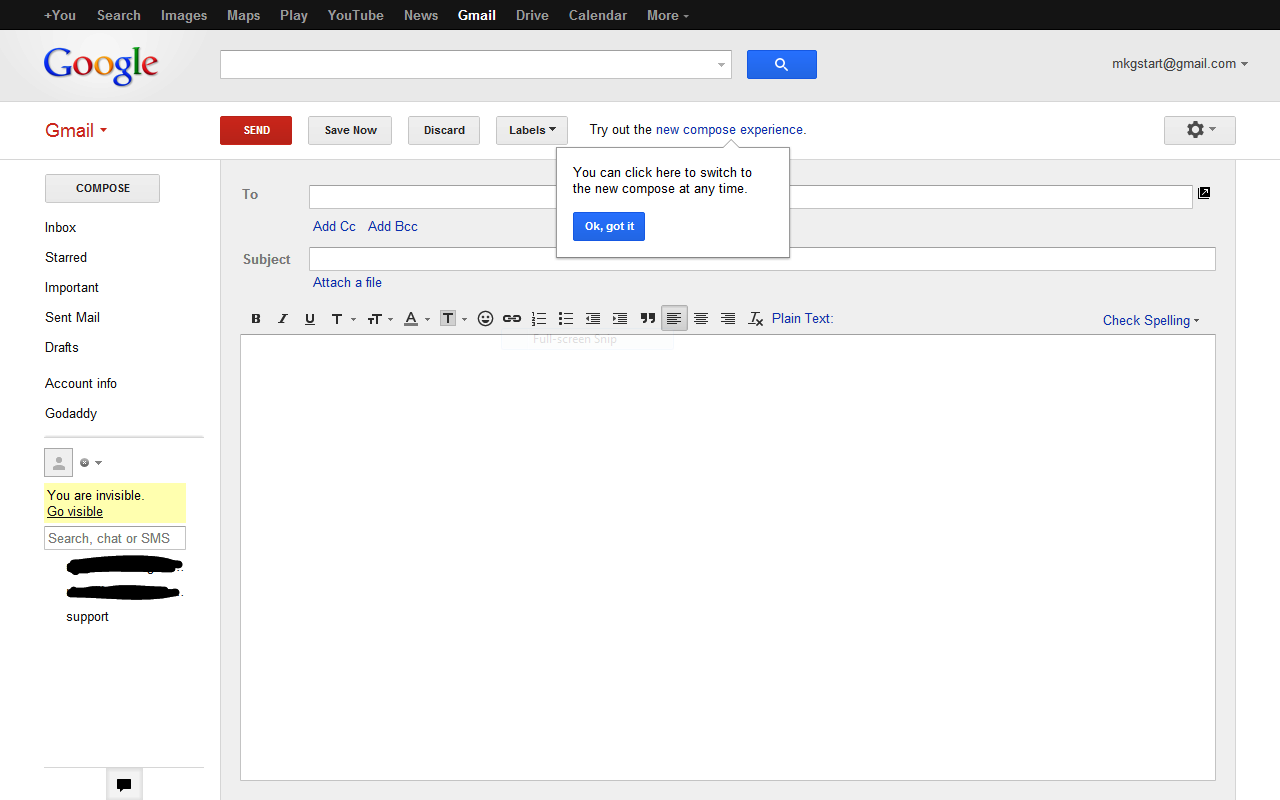





:P
ReplyDelete